Something that can be very frustrating when using an application is when you get an error message, especially after making a transfer or payment with Venmo. There may be several solutions to these “Something went wrong” messages.
There are many reasons why the error message “Venmo Something Went Wrong. Try again later” can arise when using the platform. While there is no magic way to make it work again, a few tricks to fix these errors may help you get the application back to normal and continue your transactions.
Which are the typical errors in the Venmo application?
Several errors can occur when using the application and wanting to perform a transaction or any other movement, whether they are message errors due to technical problems, the famous “400/403 errors“, or “bad status” errors of the application. These errors are due to different factors, which you will have to discover by trying other methods until you find the solution.

Message error
In case you have received an error message when trying to log in to Venmo but do not receive any indication or concrete solution, it is probably due to one of the following reasons:
- Check that you are connected to a good WIFI network or have enough mobile data to operate. This should be accompanied by the memory available on the device.
- In case you are using a VPN (Virtual Private Network), try turning it off. If this does not solve the problem, turn it on after a few seconds and try again.
- If none of the above options worked, try logging out of Venmo on your device and restarting it.
- Delete the app and reinstall it from your mobile device. This will not remove your data from your account, as it remains registered, so your account will not be affected.
- The Venmo error may be due to the app not being updated and not having its latest version. The same can also happen with the operating system, so you should ensure that both the system and the application are up to date.
400/403 errors
Group 400 errors usually indicate that something is wrong within the Venmo application, in this case, and that the action you are trying to perform cannot be achieved, at least at that moment.
If you get a 400/403 error while trying to make a money transfer or make a payment, ensure you have sufficient funds in your account and have not exceeded the company’s payment and bank transfer limits.
If you cannot log in to Venmo, it may be because you are not in the U.S., as you can only log in within the United States. On the other hand, make sure you have hit the “Login” button, not the “Register” button.
“Bad status” errors
This type of error in the Venmo app means there are some technical issues with the application, so your transaction was interrupted. Go to your transaction history to ensure a transfer or payment was made before this error occurs.
Then check whether it was made successfully or not the transfer was completed. If it was completed, you should do nothing, but if it failed because of this error, you would need to try again later.
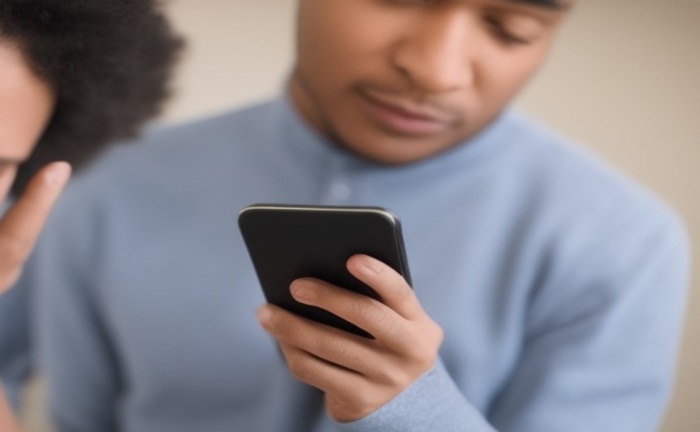
How to fix Venmo’s “something went wrong” message?
The error message “Something Went Wrong, Try Again Later” in the Venmo application may be due to various technical reasons, such as connectivity issues, application errors, system maintenance, or problems in your account. You can try any of these 10 ways to troubleshoot this error and fix the Venmo application:
- Check your Internet connection:
- Make sure you have a stable and functional Internet connection on your device.
- If you are on a Wi-Fi network, verify it works properly.
- If you are on mobile data, ensure you have a good signal.
- Restart the application: Close the Venmo application entirely and reopen it. Sometimes restarting the application can resolve temporary problems.
- Update the app: Make sure you have the latest version of the Venmo app. You can check for available updates in the appropriate app store.
- Clear app cache and data: In your device settings, find the Venmo app and clear the cache and stored data. This can help resolve potential data conflicts in the app.
- Verify date and time settings: Make sure your device’s date and time settings are set correctly, as the date and time discrepancies can cause problems with the Venmo app.
- Disable VPN: If you use a VPN on your device, disable it temporarily, as some VPNs can cause conflicts with the Venmo app.
- Verify your account information: Check for problems with your Venmo account, such as pending identity verification, transaction limits reached, or incorrect account information. Update your account information if necessary.
- Uninstall and reinstall the app: If none of the above solutions work, uninstall the Venmo app from your device and then reinstall it from the app store.
- Contact Venmo support: If the problem persists, you can contact Venmo support through their website or the app for additional help. Venmo support can provide you with specific assistance to resolve the issue.
- Wait and try again later: Sometimes, technical issues can resolve. If you have tried several solutions and the error persists, you can wait a while and then try again later.
References
- Kumar, Ankit. “12 Fixes : Venmo ‘Something Went Wrong, Try Again Later’ – UniTopTen.” UniTopTen, 12 Jan. 2024, https://unitopten.com/venmo-something-went-wrong/.
- “Why Does Venmo Say ‘Venmo Something Went Wrong’ Easy Fix 2024.” Apps APK New – Android & IOs Money Transfer Apps Guides, https://www.facebook.com/asif.javed.3133719, 19 Mar. 2024, https://appsapknew.com/venmo-something-went-wrong/.


