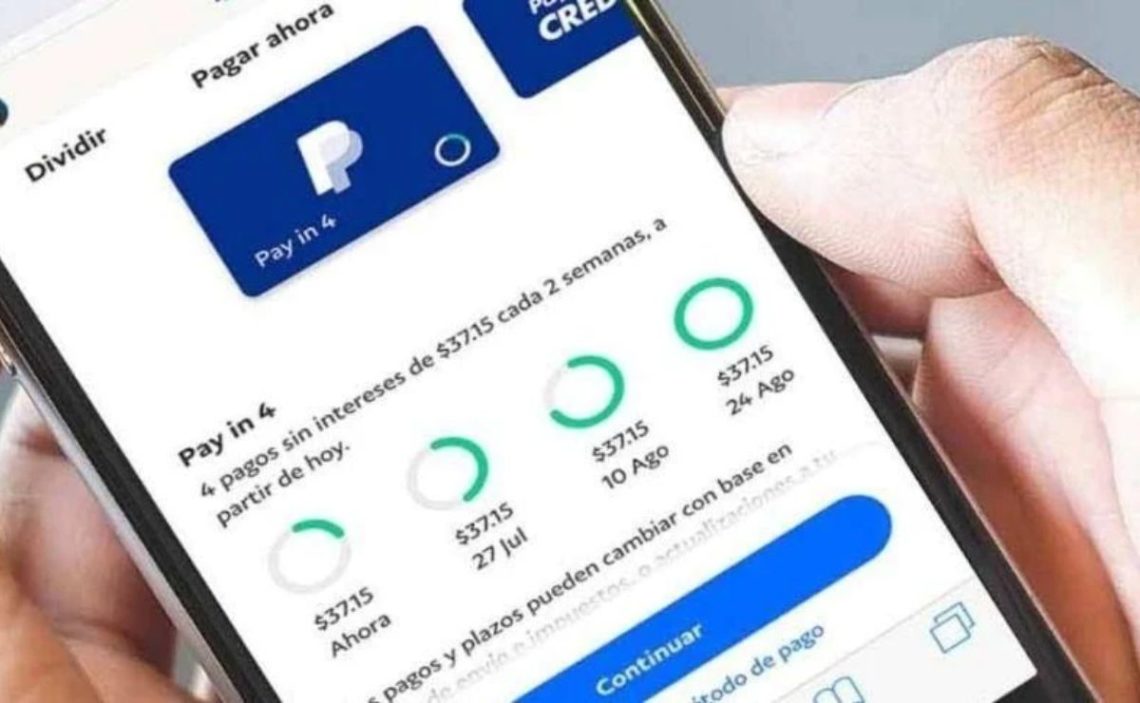Paypal has become one of the best applications for sending and receiving money worldwide, facilitating transactions between countries that handle different currencies. There are 21.3 million active accounts currently enjoying the benefits of the application.
But if you are starting to use this platform and need to make transactions that link to more than one currency, you are probably wondering how to convert currency on the Paypal app. Doing it quickly is possible if you stick to a simple procedure.
How to convert currency on the Paypal app manually?
To convert your balance in Paypal to a different currency, you must follow the instructions in the letter.
- Step 1: The first thing you need to do is to log in to your Paypal account. You will need to enter information such as email address and password in the corresponding boxes.
- Step 2: Now go to “Wallet” and click on the three dots symbol next to the currency you want to exchange.
- Step 3: It is time to press the “Convert currencies” button.
- Step 4: It is important to follow the direction indicated by the system to carry out the procedure successfully.
Does Paypal do the conversion automatically?
The system update allows users to enjoy more and better benefits. One of them is automatic money conversion. When a person sends money to a recipient whose country has a different currency, the system automatically converts the money to its recipients.
For example, if you send US dollars from the United States to Spain, the recipient will most likely receive them in Euros. But if the currency that officially operates in the country where you have sent the money is unavailable in Paypal, you will surely experience some inconveniences.
Can I change my main currency at Paypal?
The answer is a resounding YES. But it would be best if you did it manually so that the procedure is perfectly completed. What should you do? Follow the step by step below:
- Step 1: Logging into your Paypal account will be paramount. Ensure that the email and password match your account so you can log in. If you have entered this information properly, click the “Sign In” button.
- Step 2: You must go to the “Pay and receive payments” option. Click on the corresponding button to continue to the next stage of this procedure.
- Step 3: You must click on the “Money” option.
- Step 4: Finally, you should click on the “Make main” button, just below the currency that you want to set as your main option.
It is important to consider that your main currency will be the default option to show your balance in Paypal. When you receive any amount, it will be reflected on the screen in the preset currency.
The same will happen when sending money to another person. But you must pay attention when it is not a local currency. In this case, Paypal will have to make a conversion, which implies a commission charge.
What percentage does the application charge for currency conversion?
It does not matter if you are a merchant or a consumer. Paypal will always charge the same percentage for a commission when it has to make the respective conversions.
- It will be 4% when the transaction involves sending money to a third party, when you formalize payments for goods and services, and money transfers to carry out Paypal payments.
- But it will be 3% for any other transaction involving the conversion of any currency.
What to do if the currency conversion does not work?
If you try to make any transaction that involves currency conversion in the Paypal application and the system does not allow it, you can follow this procedure. But first, you should know that this flag is useful, especially for business accounts.
- Step 1: Go directly to the “Block payments” option.
- Step 2: You will have to click on the “Payment Receiving Preferences.”
- Step 3: Choose the alternative “Yes, accept or convert.”
Which currencies does Paypal use the most?
Currently, Paypal works with multiple currencies. The most commonly used are the US dollar and the Euro. But it also works with the Australian dollar, Brazilian peso, Canadian dollar, British pound, and Czech crown.
But it also works perfectly with the Hong Kong dollar, Danish krone, Israeli new shekel, Hungarian forint, Mexican peso, Japanese yen, Norwegian krone, New Zealand dollar, Taiwanese new dollar, and Philippine peso.
It also includes the Russian ruble, Polish slots, Swedish krona, Singapore dollar, Swiss franc, and Thai baht among its currencies.