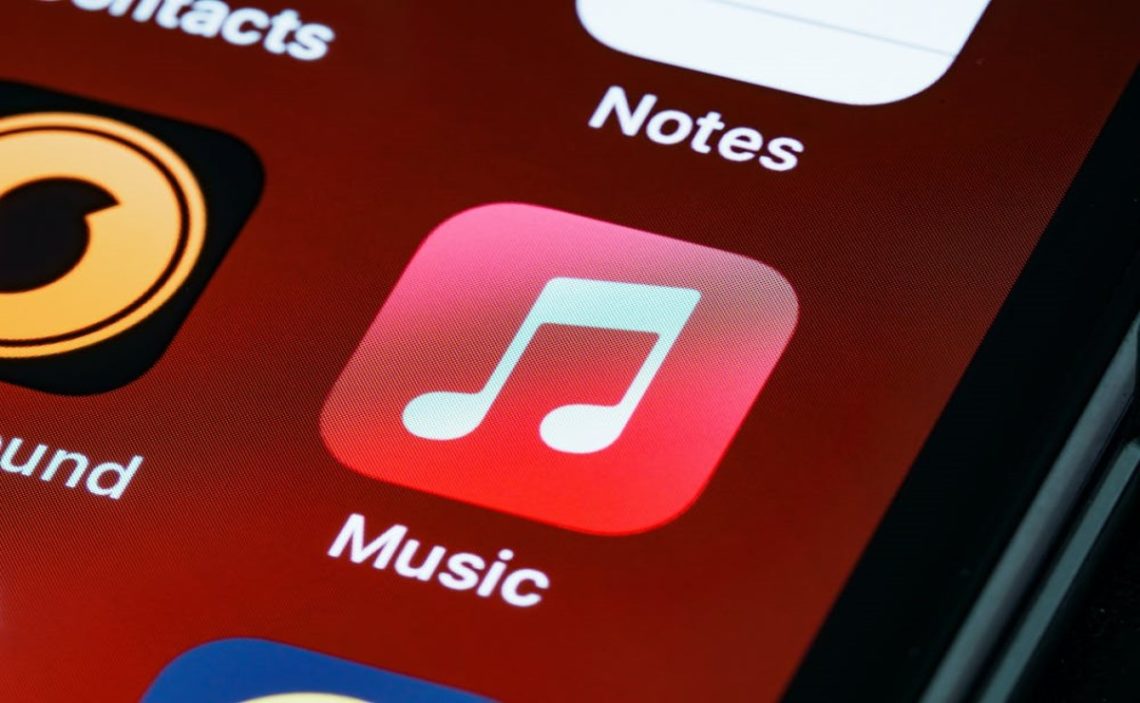iTunes is a music player developed by the Apple Company to run on its iPods, iPhones, iPads and some MAC computer upgrades. To obtain an account on the application, Apple requests valid credit card details and is available for quick purchases. The app charges bills that the account holder has not purchased in some cases.
Although the app is part of an entertainment medium, it maintains the bug of charging your credit card balance. If you want to avoid it and know how to stop iTunes from charging your credit card, you can remove it by following these tips.
Why does iTunes keep charging my credit card?
Before we start, we are going to explain the reasons why iTunes keeps charging your credit card. If it hasn’t started yet, take a look at these options and prevent unnecessary bills. But, if you receive the payment notification, it can be any of the following alternatives:
- iTunes is an application that works free for the first three months. With the credit card data subscribed when creating the session, it will add automatic payments after this period without notifying the cardholder
- For selected or scheduled music, movie, TV series or book purchases
- Payments for paid apps in the Apple App Store on any of your iPhone, iPad, Apple TV, Macbook and Apple Watch devices
- Purchases from third parties who have access to or share your Apple ID
- Purchases of any materials in Apple’s physical stores or online at Apple.com
How do I stop Apple charges on my credit card?
To stop payments on your credit or debit card, you need to remove it from the iTunes Store. If you have outstanding subscriptions to pay, you must leave at least one payment method; you will only be able to remove all cards when you have no debts with the application.
- Go to the Settings / Settings application.
- Tap your Apple ID
- Click on the payment and shipping options
- Select the card you want to remove
- Click on the “Delete” button
- Confirm that you do want to remove the payment method
How to remove automatic payments in iTunes?
Another reason why the iTunes application often charges your credit card is through automatic payments. Follow these instructions to disable these billings:
- Open the iTunes application
- Go to the bottom
- Tap Apple ID
- Register your password and verify your identity
- Go to the payment section
- Click on the “none” option below the debit and credit card section
- Select “done”
You will no longer have automatic charges in iTunes from this moment on.
How do we remove automatic payments on subscriptions?
You can also have charges on your cards for automatic subscriptions. Many users often subscribe or take a free trial and forget about it. These platforms renew the subscription or charge the price when the free trial ends.
To remove them, you should go to the purchase history and check which subscriptions you are affiliated with. Read about the period and payments. You can cancel the subscription and ask for a refund in this space.
How to find devices that logged in with my ID and delete them?
The app also allows you to see which devices are logged in with your Apple ID and delete them so that you can avoid their payments. Here are the steps:
- Tap on Settings
- Select your Apple ID
- Go to the bottom of the application, and you will see all the devices that access your account.
- Tap on “unknown devices”.
- Tap on “remove device” from your Apple ID
How do I prevent other users from shopping with my ID?
When you share your Apple ID with one or more people, you are in the “family organizer” position. You can check the “share purchases” option and disable it for these users to buy subscriptions, apps or pay for music or movies.
To achieve this, you must set up “family sharing”. Other users can use it to pay if they have not done so. Follow these instructions to prevent them from buying with your card:
- Open the Settings app
- Tap on Apple ID
- Select “Family Sharing
- Follow the instructions in the app
- Open the “public sharing” section
- Tap on “stop public sharing
How to request a refund from Apple?
The refund feature is functional for those accidents that end up downloading apps that we don’t need or don’t want anymore. In any case, Apple allows you to request one as follows:
- Open the Safari application
- In your browser of choice, type reportaproblem.apple.com
- Sign in
- Select the application you want to report
- Click on “choose a problem”
- Tap on “I would like to request a refund”.
- Describe your problem and why you would like to request your money back. For example, I am not satisfied with the application or don’t need it.
- Click on “send”
After submitting the request, it takes Apple four to five business days to respond. The company determines whether or not you are eligible for a refund.
Apple will let you know their decision by email. If accepted, they will send you the money. If not, they’ll notify you, and you’ll need to contact customer service to find out why they rejected your request.