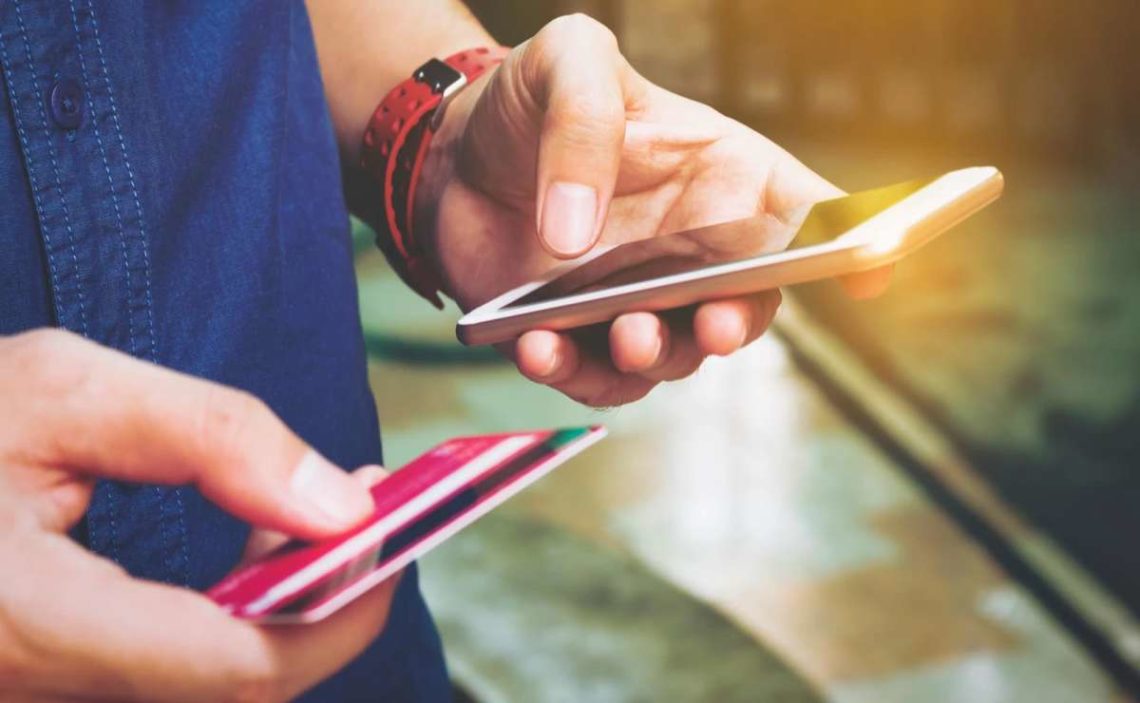Nowadays, more and more people are using mobile devices to make payments, which is a big trend. It is estimated that approximately 60 to 70% of transactions are made with mobile devices. For this reason, the question arises of how to check the iPhone’s credit card info to ensure it is up to date and makes payments easily.
Many people do not use their laptops or MacBooks to shop for products, as mobile devices are now the trend. More and more people are using their iPhones to shop for their products online or in any physical store.
One of the main reasons why you want to access the cards stored on our iPhones is to make payments if you do not have our card details. The procedure is quite simple, and we can easily access the stored cards quickly.
How to see saved cards on iPhone using AutoFill options?
One of the main ways to view the credit cards stored on our iPhones is by using Safari’s AutoFill options. To do so, follow these steps:
- Go to the “Settings” section.
- Scroll down to the “Safari” option in the list of applications.
- By selecting Safari, you can choose the “AutoFill” option in the general section.
- Next, you need to select “Saved Credit Cards,” which will prompt you to use Touch ID or password to access the saved credit cards.
- Finally, select any card number needed, and then you can see the credit card number and expiration date.
Tips for adding a credit card to Safari AutoFill on iPhone
In case we want to add a new credit card to AutoFill, follow these steps:
- Go to “Settings” and look for the application and “Safari” by scrolling until you find it.
- When you enter Safari, you will have to select “AutoFill.”
- Next, you can go into “Saved Credit Cards,” and you will have to select “Add Credit Card” at the bottom of the cards.
- You can add our card manually or use our device’s camera.
Once the process is finished, the credit card will be stored on your device for future use. You must consider that if you want to access the card information, you will have to use Face ID, Touch ID, or the password of your device.
How to see my cards in Apple Wallet?
If you want to purchase in an establishment where Apple Pay is not accepted, you can pay with our virtual Apple Card credit card. You can check the number of your cards on your different devices. Each one has another way of consulting it, which is described below:
iPhone
If you are going to do it from our iPhone, you will have to follow these steps:
- Open your Wallet application and select Apple Card.
- Next, you must select the card number icon and be asked for Face ID, Touch ID, or passcode authentication.
- Finally, you will be able to see your virtual card number.
iPad
When you talk about an iPad, the procedure will be different:
- Open the Settings application.
- Look for the Wallet & Apple Pay option.
- Select Apple Card, and then select Info.
- You can enter Card Information, and you must authenticate with Face ID, Touch ID, or the passcode to see your virtual card number.
Apple Watch
You can also check our Apple Card directly from your Apple Watch. To do so, follow these steps:
- Open the Wallet App and select Apple Card.
- Go down and select the Card Information option. There you will be asked to enter your passcode.
- Then you can see your virtual card numbers and use them.
If you need a new virtual credit card, you must log in by following the steps on your iPhone.
Once you are authenticated, select “Request New Card Number,” Once it is approved, you will be able to use it immediately.