Before you start implementing any new payment option in your business, it is essential to test that it works properly. Through Authorize.net, you can make this process cleaner and separate from your real account by using a Sandbox account.
Without hesitation, it is a reliable measure and it will provide you with the security you need during this procedure. You cannot trust just any platform for this purpose because you are dealing with payments to a business.
What is a test credit card number?
To certify Authorize.net services, you must make some tests with credit card numbers that have already passed through the points of sale. For this, you need to use the Authorize.net Sandbox services. And for this, you need to have an Authorize.Net Sandbox account.
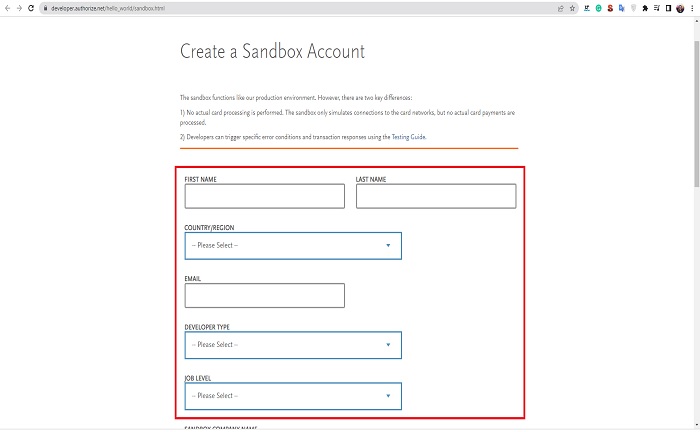
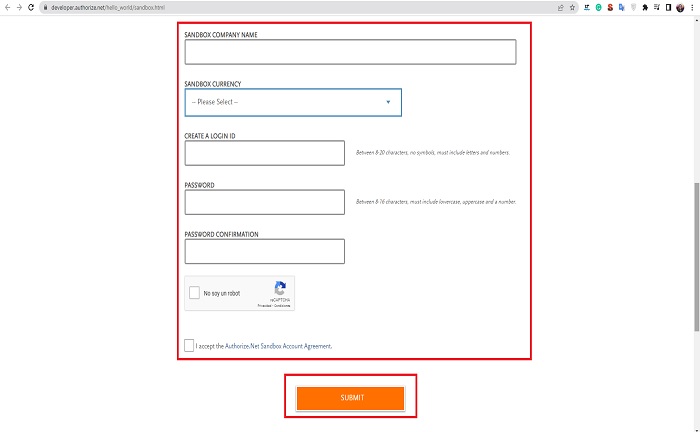
After setting up the whole account, it is time to log in.
In the test, the panel looks for the “account” option and for “API credentials and keys,” which are located in the general security settings in the “Security settings” section.
The next page will show the API login ID. It needs to be copied and pasted into the GiveWP configuration found in the testing area. To enter this option, go to “Donations,” then “Settings,” “Payment Gateways,” and “Authorize.Net Settings.”
The platform’s security answer for all isolated space accounts is “Simon.” Now select the “New transaction key” and fill in the corresponding form to send it.
On the next page, you need to copy and paste the key mentioned above into the GiveWP settings and save the changes.
Testing credit cards with Authorize.Net
The alternative of testing donations with credit cards using GiveWP is also available. The procedure is simple:
- The first thing is to go to GiveWP and select the test mode
- Here are the options to create a Donation Form with your preferred settings
- Now you will need to start a test donation using the test credit card numbers provided by the Authorize.Net Test Guide
- After providing the corresponding numbers, you must click “accept” and wait. The donation is processed correctly from the donor’s perspective.
- Confirm the completed donation in the GiveWP back-end and make sure to capture the donation in the gateway
Test Card Numbers
There are several card numbers that you can use only in the test section of the platform. For the expiration date, you can use any date after the date of the test.
|
Test card marking |
Number |
| American Express | 370000000000002 |
| Discover | 6011000000000012 |
| JCB | 3088000000000017 |
| Diners Club | 38000000000006 |
| Visa | 4007000000027 |
| 4012888818888 | |
| 4111111111111111 | |
| MasterCard | 5424000000000015 |
| 2223000010309703 | |
| 2223000010309711 |


