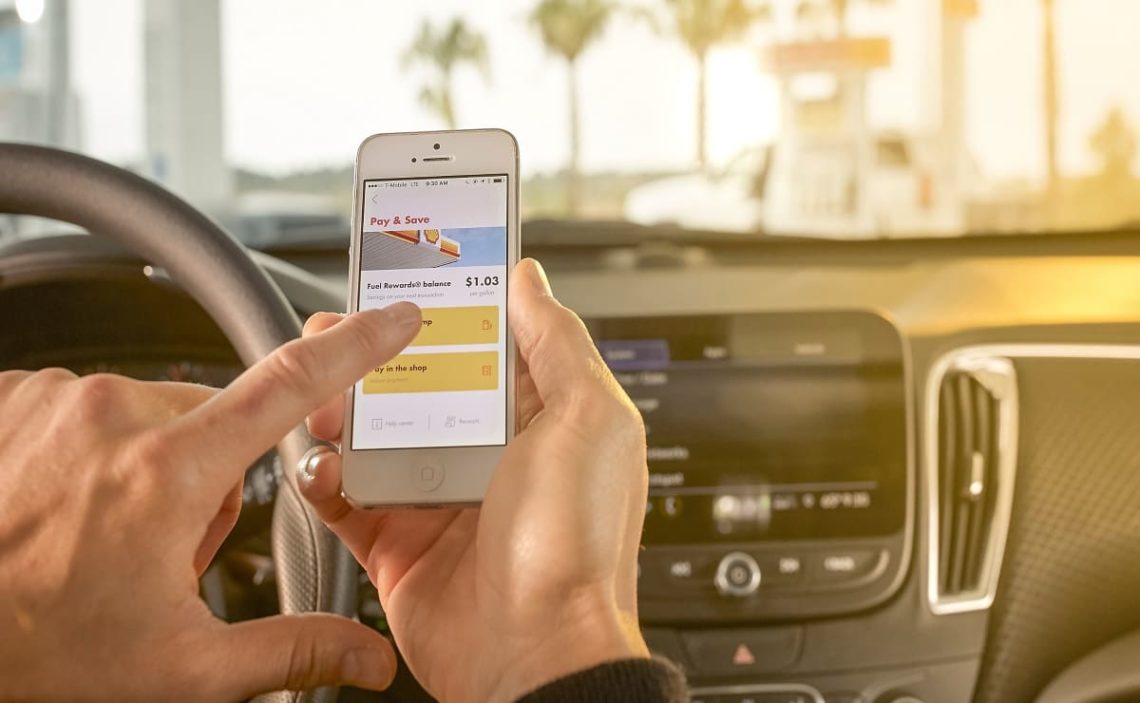In today’s world, fuel is a must-have, an absolute necessity to move from one place to another and fulfill our jobs, appointments, or meetings on time. We must regularly visit service stations such as Shell, one of the most renowned fuel service chains in the United States.
We rush to pay at a gas station whenever we are late to a place and running out of gas. Those moments call for a contactless payment method, such as Apple Pay, as the quickest option.
Does Shell accept Apple Pay?
Shell is still looking to grow as a company and has decided to add contactless payments to its payment methods; it is now accepting Apple Pay to meet customer needs better.
Most of their gas stations and convenience stores take this wallet as a payment app. You can pay through their Fill Up & Go app or the contactless payment devices in their stores. You can also pay through Fill Up & Go through PayPal or Google Pay, which is available for Android and iOS. Once you download the Shell app, you can pay for your fuel via Pay At Pump.
You can find stations that accept this payment method by logging into the app and using the station locator. If you want to pay for your fuel with Apple Pay avoiding unpleasant surprises, we recommend you be informed of the following.
What is Pay at Pump?
If you want to pay for fuel, you can opt to use Pay at Pump, which is a payment option found on Fill Up & Go. This service saves you time, and you can cancel using Apple Pay.
Also, we know that gas stations can be unsafe places, so having the option to pay by Apple Pay means you can leave your wallet at home.
How can I pay with Apple Pay through Pay at Pump?
First, you must download the Shell Fill Up & Go app and go to the nearest gas station. Once there, park your vehicle and access the app from your iOS device.
Tap the white Fill Up & Go bar and log in using your PIN code or Touch ID. Proceed to tap the yellow bar and select Apple Pay as your payment method. The app will search for the nearest station.
Confirm the pump number above the pump and enter it into your phone. Wait while the transaction is authorized. Proceed to fill your tank with fuel without using your phone. You will be able to view the transaction on your device. A receipt will be sent to your email at the end of the transaction.
The Shell application shows an error; what should I do?
The application displays several errors, including “No station found”, “Technical Issue”, “Time out,” and “Cancel by Site”. Each error has its meaning and is resolved in different ways.
No station found
Your service station is not available for payment through the application. In this case, go to the next station near your location or pay in-store.
It may also mean that WiFi, Mobile Data, or Location are disabled. Verify that you have credit and that WiFi is working to solve this problem. Also, make sure that mobile data is active. Finally, verify that the location is enabled if the error remains unresolved.
Technical Issue
This notification is carried out by the system running Pay At Pump. To resolve it, check that you have downloaded the latest application and log in again. If you have the newest version, try deleting and re-downloading the application. Finally, you can always choose a traditional payment method to pay in-store.
Time out
You have 90 seconds to fill your tank once the transaction is authorized; the app will reflect this error. You can solve it by closing the application, logging in, or paying in-store.
Cancel my site
If you get this error, it is because the customer assistant has canceled the transaction. You will receive a notification on the reason for canceling the transaction, and then you will be authorized to fill the tank manually. In this case, you will need to pay in-store.
What other payment methods can I use at Shell?
Don’t worry if you don’t have Apple Pay; you can also pay through Google Pay, PayPal, and Visa Checkout. You can add credit and debit cards, such as Visa or Mastercard, directly to the Fill-Up & Go app.
If you want to add a new card to the app, log in, go to the profile section, and select the payment method you want.
References:
- “Something went wrong when using Pay At Pump – What Should I Do?”. Shell. https://support.shell.com/hc/en-gb/articles/360002194218-Something-went-wrong-when-using-Pay-at-Pump-What-should-I-do-