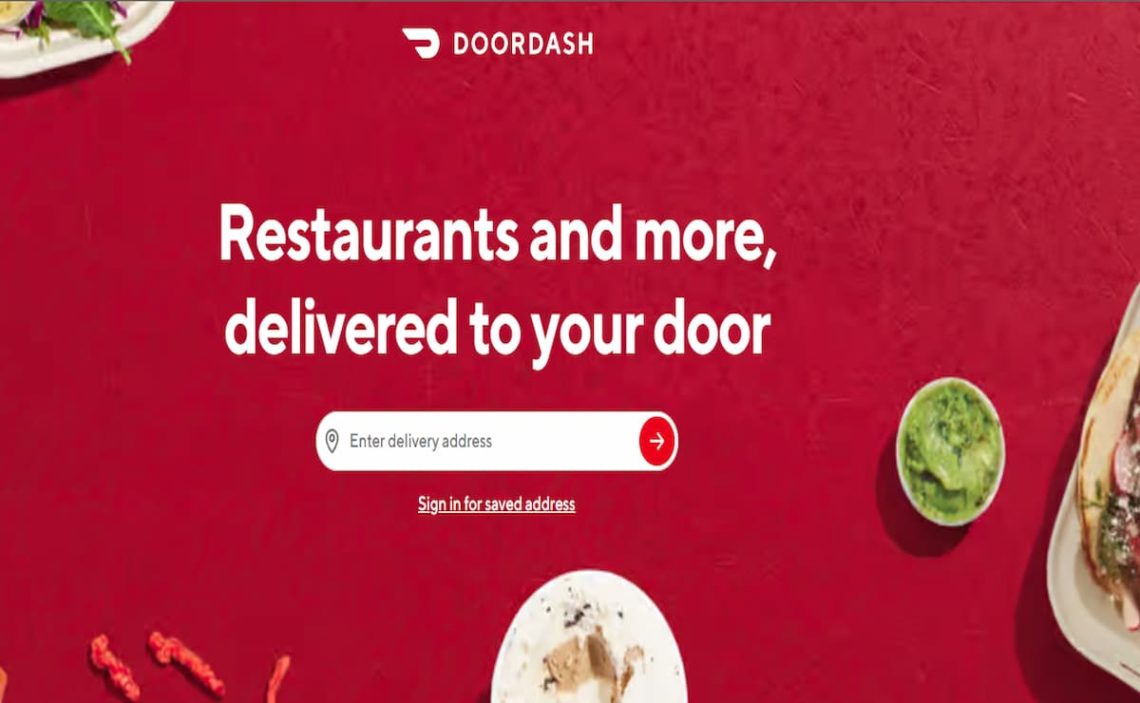When placing orders or performing actions on your Doordash account, you should know how to interact with the platform and customer services. We will tell you how to cancel an order and other important aspects, such as changing your card in the application.
How to cancel your order at Doordash
The quickest way to cancel an order is to log into the website, redirect to the customer service area and select the appropriate link. You can also follow the instructions to cancel your purchase on the mobile app and the PC desktop app.
To cancel an order on the mobile app, follow these steps:
- Log in to the Doordash app.
- Select the order you want to withdraw from the orders tab.
- Select the Help option and choose the order cancellation order.
- Follow the instructions to cancel
- Confirm
For the desktop application, the process of canceling an order is quite similar to the mobile application:
- Select the Tools area (icon with three lines at the top right).
- Select the Orders option and select the order you want to cancel.
- Choose the Help option and select Cancel Order.
- Follow the prompts
- Confirm the cancellation
It is possible to cancel an order before it arrives. Depending on the order’s status, you may be eligible for a refund or credit. It is important to note that decisions to grant a credit or refund are at the company’s discretion and subject to its terms of use.
Typically, the table for whether you can have a refund or not would be as follows:
- If the restaurant has not confirmed the order and you are not assigned a Dasher: a full refund.
- If the restaurant has not confirmed the order but you have a Dasher assigned to you: a partial refund.
- If the restaurant has confirmed the order and you have an assigned Dasher: no refund.
The company invites the user to contact Support in case there are problems with deliveries. For example, if the restaurant is closed or the Dasher has requested that you cancel the order.
How to cancel the Doordash application
If you are wondering how to cancel your Doordash account, please note that you need to cancel your DashPass subscription.
You can cancel anytime, either from the desktop PC application or through the app.
To unsubscribe from the app, you must follow the steps below:
- Log in to the app.
- Choose the account icon (top left)
- Choose the Manage DashPass option
- Select End Subscription
- Confirm subscription end
For desktop application users on a PC, cancellation is possible by following these steps:
- Login to the DoorDash web platform.
- From the account icon (top left), choose the Manage DashPash option.
- Choose End Subscription
- Confirm
When you complete the subscription termination, you will receive a notification in the app and an email with the cancellation confirmation. Canceling the account does not mean you cannot create a new one.
One thing to keep in mind is that you must cancel at least one day before the next payment renewal date. If you do not do so, you will be charged for the billing period. After cancellation, the benefits are valid until the end of the billing period. These benefits are automatically suspended if you have canceled during the trial period.
How to remove the card from Doordash
It is possible to remove (and add) a credit card in the DoorDash applications in both its mobile and PC versions. That is a simple task but has some trickiness as it is not visible.
Let’s go over what you should do if you want to modify your card, delete or add one.
To delete your card associated with the Doordash mobile app:
- Log in to the app and choose the Account icon on the top left.
- Choose the payment method.
- Select the delete option on the card you wish to delete.
- Delete
Note that if your card is not associated as a default payment method, you will not be able to delete it. To delete it, you should first select it as a payment method and then delete it.
In the same way, you can delete the card; you can add another by selecting the add card option and providing the related datRemovinging the card from the web platform is practically the same. You must identify yourself by logging into the web platform and selecting your account from the three dots on the top left.
Once inside your account, you must choose the payment method you wish to delete, in this case, the credit card. Subsequently, you must select the delete option and confirm.
An important aspect is that you cannot delete a default payment method if there is no other. If your card is the default method, you cannot delete it. The alternative would be to delete the entire account.