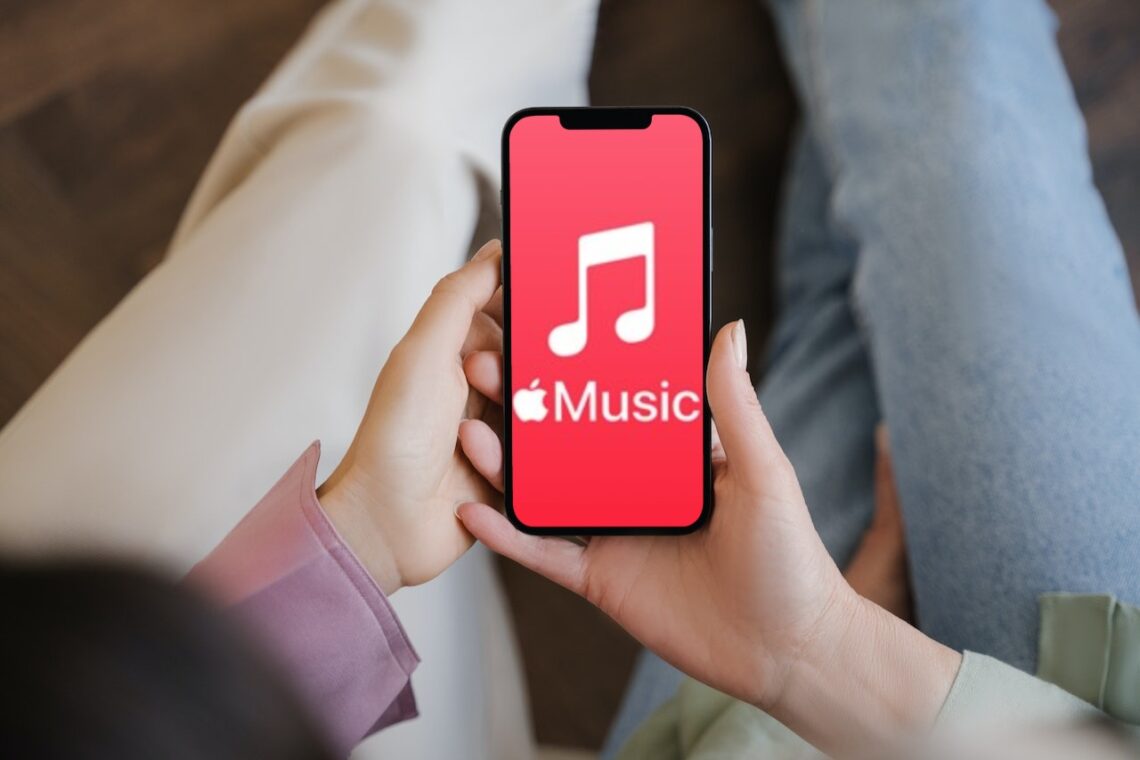I love listening to Apple Music every day, but sometimes it doesn’t work well.
It can be annoying when the music stops playing or the app closes by itself. It feels like someone messed up the song I was enjoying.
I have learned how to fix these problems from my own experience and from other sources. I want to share these tips with you so you can enjoy your music without any interruptions.
The solution depends on the type of a problem you are facing. Various factors can lead to an interruption. So, the first step is to detect what is causing the problem.
Do You Have a Stable Connection?
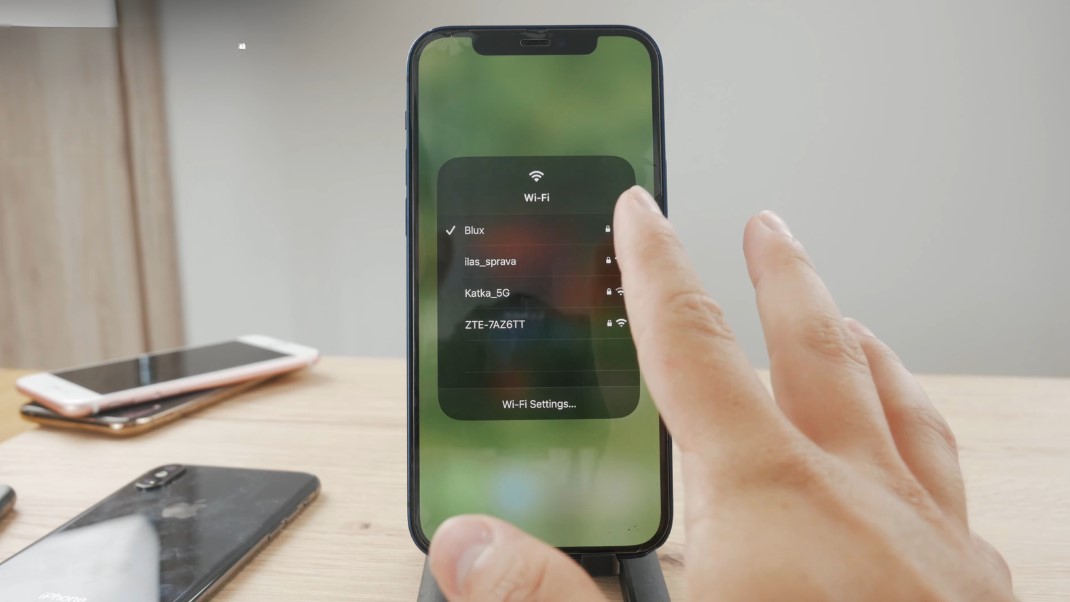
A stable internet connection is crucial for streaming music on Apple Music. If you’re experiencing loading issues, the first step is to check your internet connectivity.
You can try loading a webpage or using another online service to verify that your internet is working. If it’s not, restarting your router might help.
| Step | Action |
|---|---|
| 1 | Check your Wi-Fi or cellular signal. |
| 2 | Try loading a webpage to test connectivity. |
| 3 | Restart your router or modem. |
| 4 | Switch between Wi-Fi and cellular data to see if one works better. |
Are Apple Music Servers Operational?
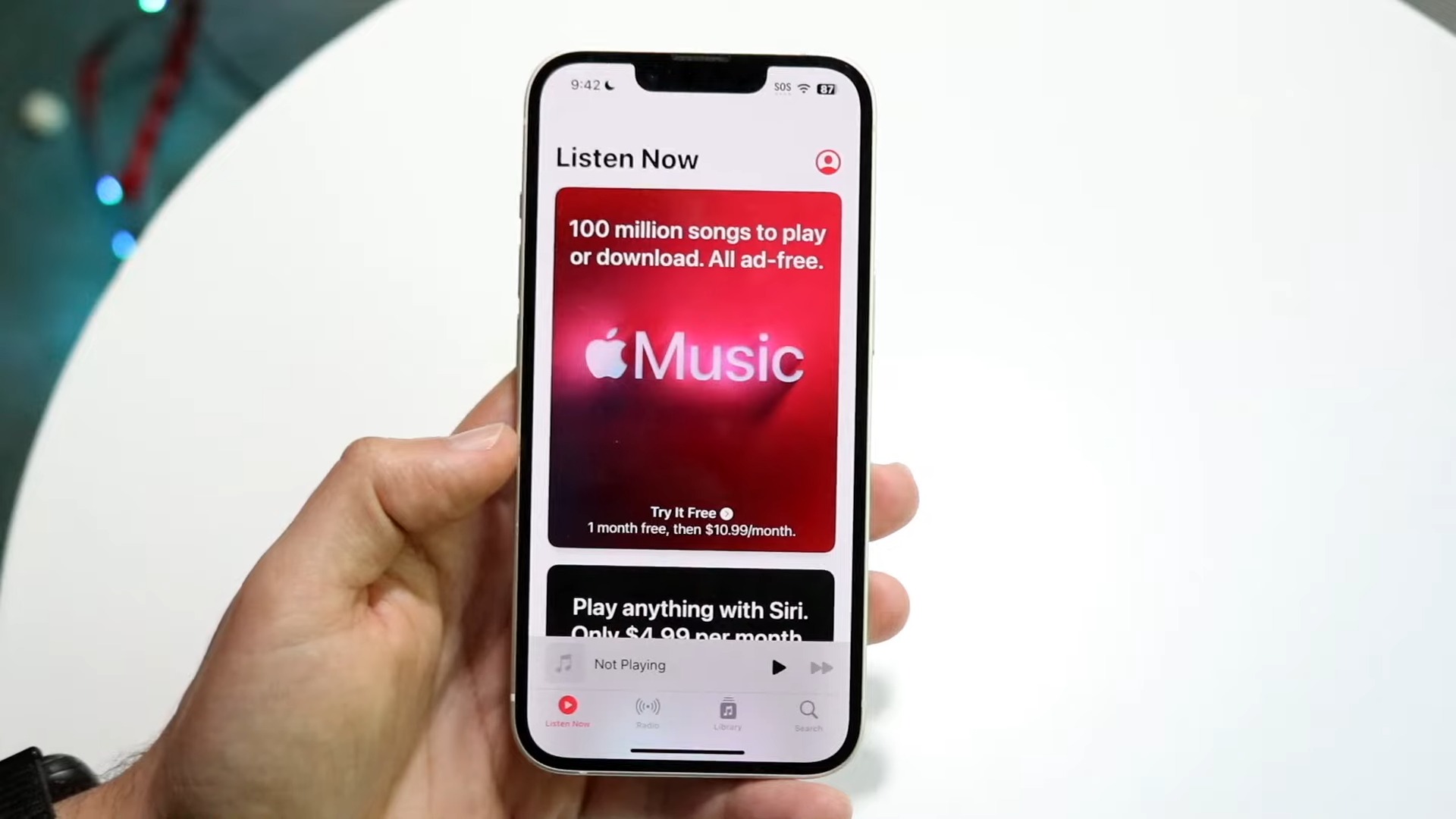
Sometimes, the issue might not be on your end but with Apple Music’s servers.
Checking Apple’s System Status page can provide insights into whether there are any service disruptions affecting Apple Music.
| Step | Action |
|---|---|
| 1 | Visit Apple’s System Status website. |
| 2 | Look for any reported issues with Apple Music. |
| 3 | If there are issues, wait for Apple to resolve them. |
Could a Bug Be Causing Crashes?
Software bugs can sometimes cause Apple Music to crash. Restarting the app or your device can often resolve this issue.
If the problem persists, updating the app or your device’s operating system might be necessary.
| Step | Action |
|---|---|
| 1 | Close and reopen the Apple Music app. |
| 2 | Restart your device. |
| 3 | Check for any app or OS updates and install them. |
Is There a Cache Issue Affecting Playback?
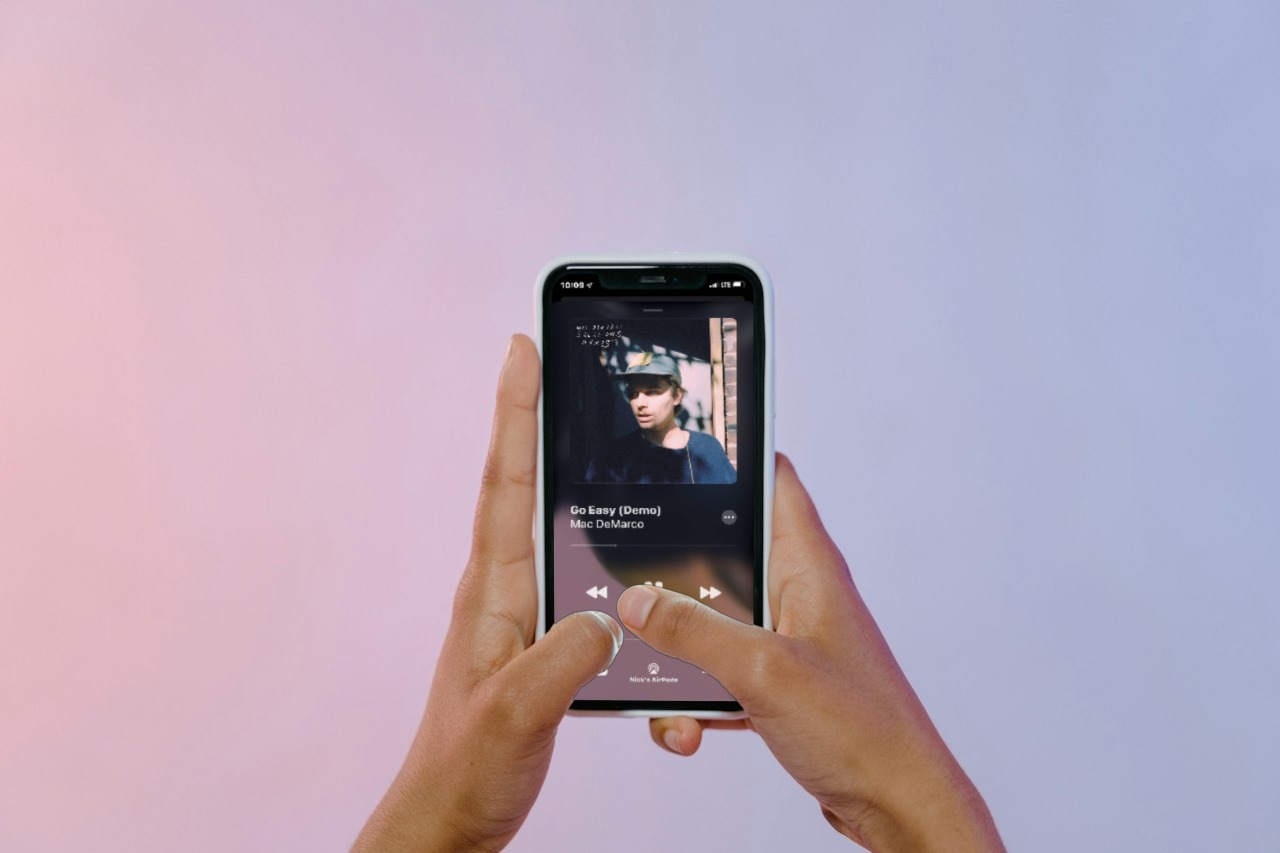
Cache data can sometimes get corrupted, leading to playback issues.
Clearing the cache for the Apple Music app can help resolve these problems, especially on Android devices.
| Step | Action |
|---|---|
| 1 | Go to your device’s Settings app. |
| 2 | Navigate to Apps & Notifications > Apple Music. |
| 3 | Select Storage > Clear Cache. |
Are Songs Available in Your Region?
Sometimes, songs might not be available due to regional restrictions or licensing issues.
Checking the availability of the song in a different region or waiting for it to become available in your area are options, though the latter depends on Apple’s licensing agreements.
| Step | Action |
|---|---|
| 1 | Search for the song to check its availability. |
| 2 | Check Apple Music’s New Releases and Charts for regional updates. |
| 3 | Wait for the song to become available in your region. |
Is Your Subscription Active?
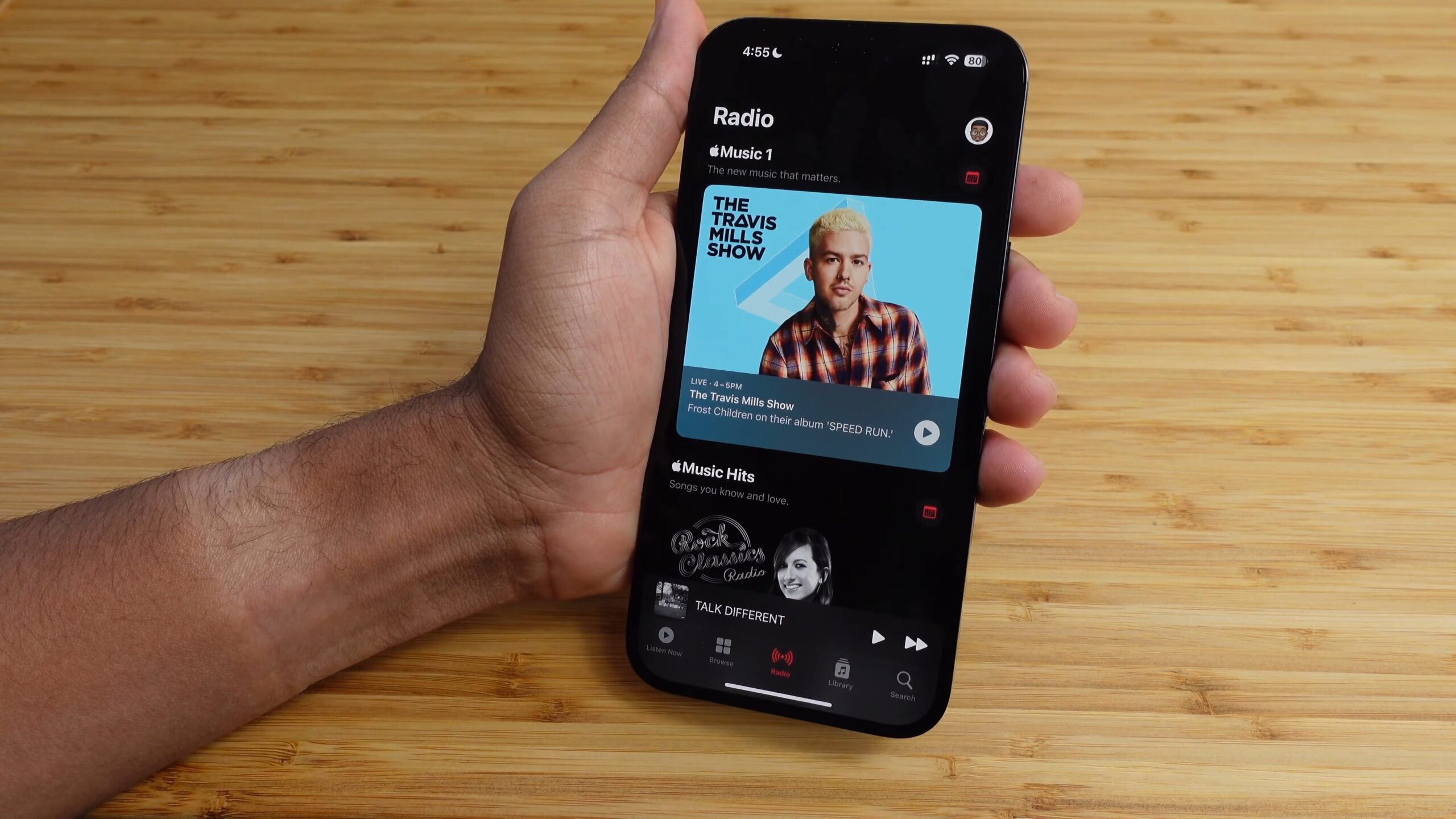
An inactive or expired subscription can also prevent you from streaming music.
Verifying the status of your subscription and renewing it if necessary will ensure uninterrupted access to your music library.
Also, you should learn more about why iTunes keeps charging your card even if you weren’t buying anything.
| Step | Action |
|---|---|
| 1 | Open the Apple Music app and go to Account settings. |
| 2 | Check the status of your subscription. |
| 3 | If needed, renew or update your subscription plan. |
Is Your Device Running Out of Space?
Lack of storage space on your device can prevent you from downloading songs for offline listening.
Managing your device’s storage by removing unnecessary files or apps can free up space for your music.
| Step | Action |
|---|---|
| 1 | Check your device’s storage usage in the Settings app. |
| 2 | Delete unused apps, photos, videos, or files. |
| 3 | Try downloading songs again after freeing up space. |
Is “Optimize Storage” Removing Downloads?
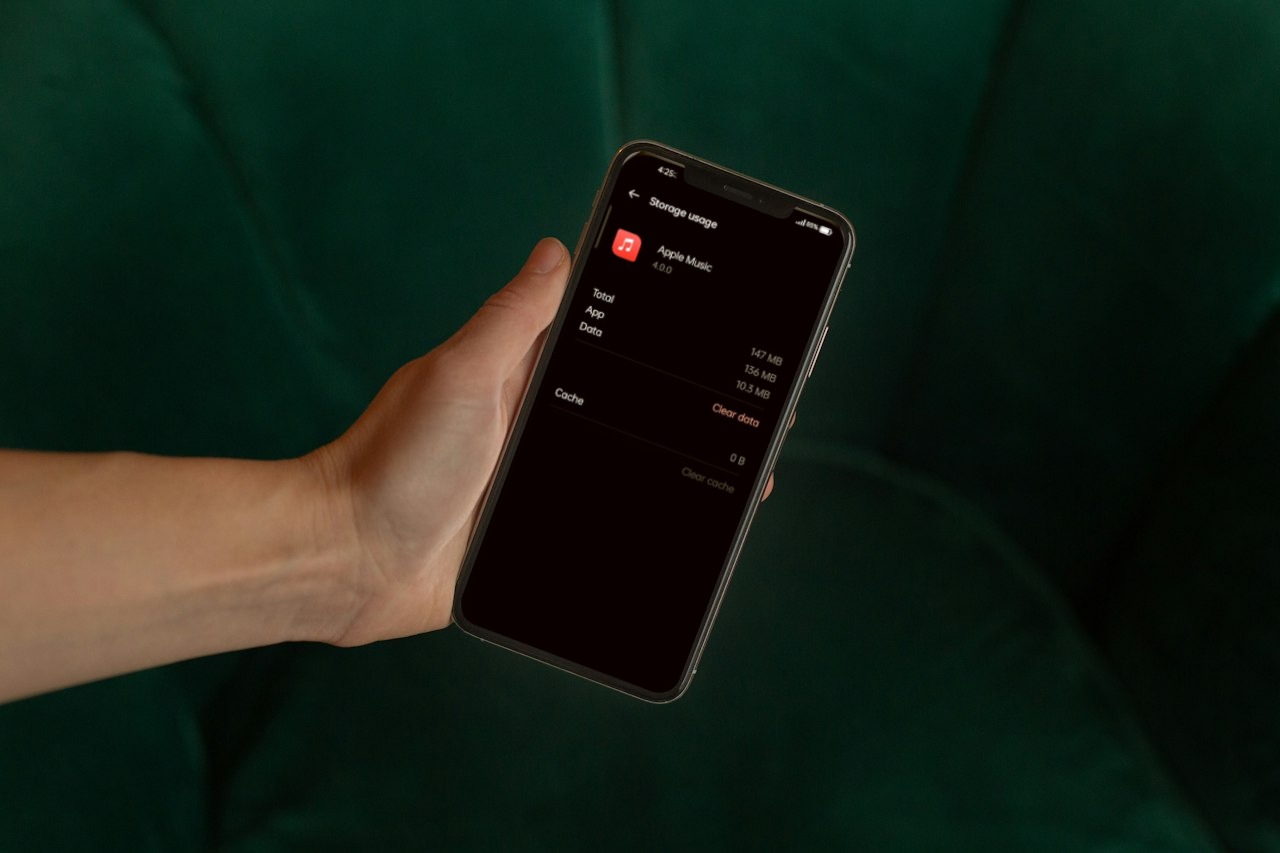
The “Optimize Storage” feature in Apple Music can automatically remove downloaded songs when your device is low on space.
Disabling this feature will prevent Apple Music from deleting your downloads.
| Step | Action |
|---|---|
| 1 | Go to Settings > Music on your device. |
| 2 | Find the “Optimize Storage” option. |
| 3 | Toggle off “Optimize Storage” to keep your downloads. |
Are Your Library and Playlists Not Syncing?
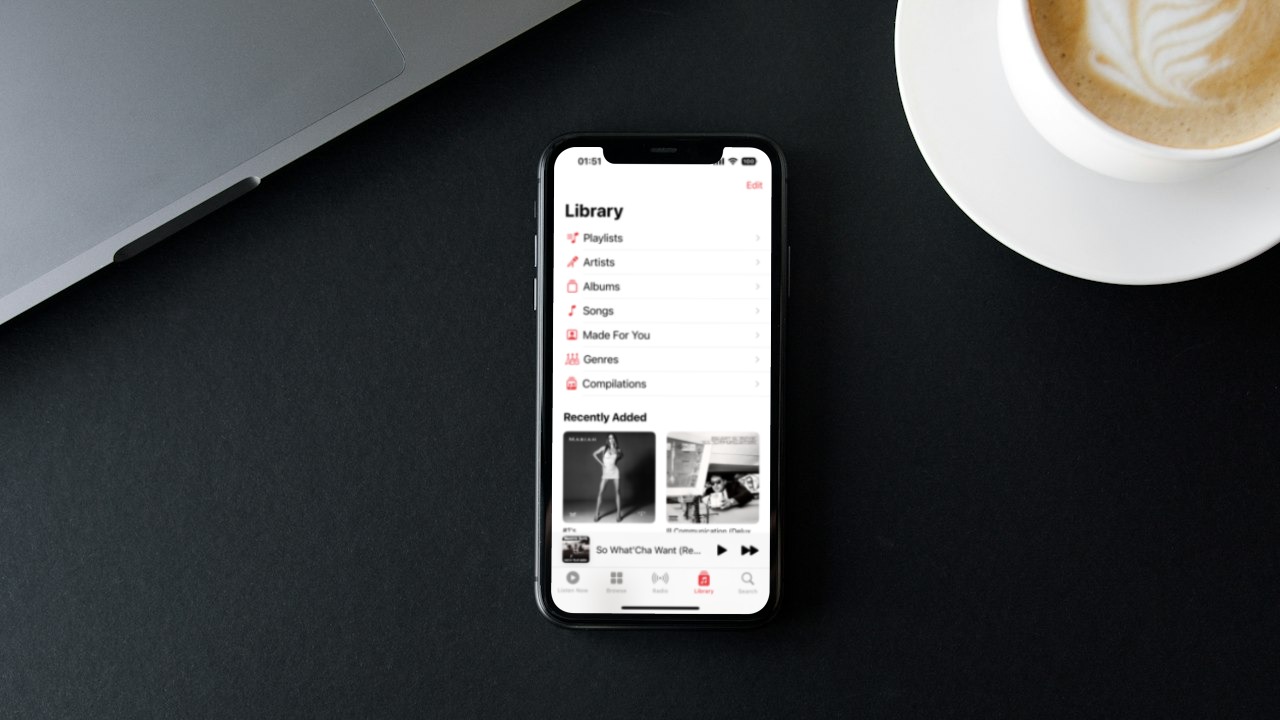
If your Apple Music library and playlists are not syncing across devices, it could be due to syncing issues with iCloud Music Library.
Ensuring that iCloud Music Library is enabled on all your devices can help resolve this issue.
| Step | Action |
|---|---|
| 1 | On each device, go to Settings > Music. |
| 2 | Ensure “Sync Library” is turned on. |
| 3 | Check if your library and playlists are now syncing. |
Are Your App and Device Updated?
Outdated versions of the app or your device’s operating system can lead to performance issues and bugs.
Regularly updating your app and device can enhance functionality and fix known issues.
| Step | Action |
|---|---|
| 1 | Check for updates in the App Store for Apple Music. |
| 2 | Go to Settings > General > Software Update to check for device updates. |
| 3 | Install any available updates for your app and device. |
Other Potential Issues and How To Solve Them?
Beyond the common hurdles, Apple Music users might encounter a variety of less frequent issues that can disrupt their listening experience.
Here are some additional problems and their potential solutions:
Songs Skipping or Stopping Mid-Play
If songs unexpectedly skip or halt mid-play, it could be due to corrupted files or synchronization errors. Try removing the affected songs or albums from your library and re-adding them.
This action can often resolve data corruption issues and ensure smoother playback.
Difficulty Accessing Family Sharing
Family Sharing issues can arise due to configuration errors or account settings. Ensure that all family members are properly set up in your Family Sharing settings and that they’re using the correct Apple IDs.
Sometimes, signing out of your Apple ID and signing back in can refresh your account’s connection to the Family Sharing plan.
Playback Quality Concerns
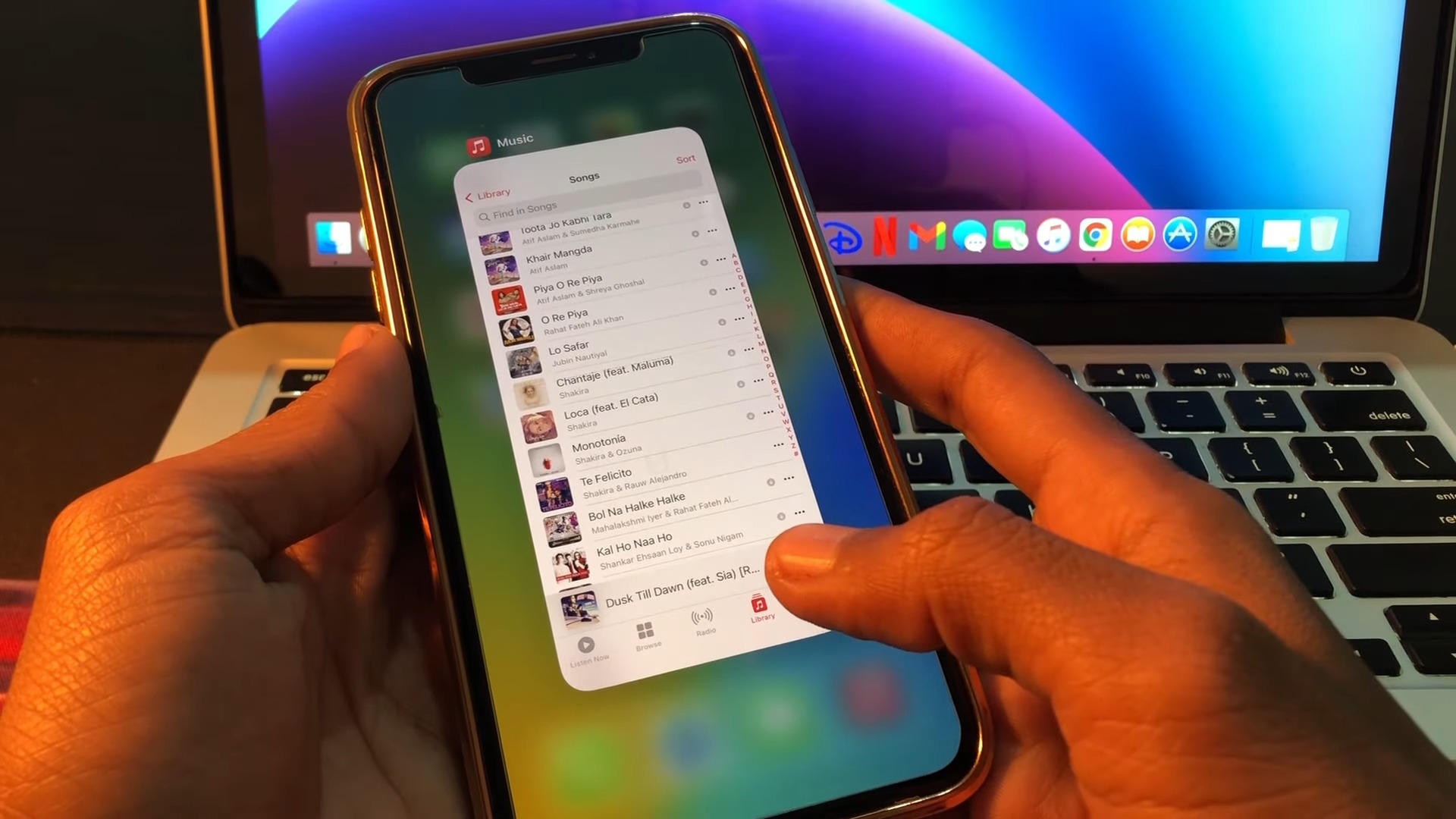
If you’re experiencing poor playback quality, check your streaming settings. Apple Music allows you to adjust the quality of streaming and downloads to conserve data or improve quality.
For the best experience, choose the highest quality setting when you’re connected to Wi-Fi.
Apple Music Radio Not Working
If you’re having trouble with Apple Music Radio, first ensure that your internet connection is stable. If the problem persists, try restarting the Apple Music app or your device.
Sometimes, the issue could be on Apple’s end, particularly with live shows, so checking for any reported service disruptions might also be helpful.
Siri Commands Not Working with Apple Music
For issues with Siri commands, ensure that Siri is set up correctly on your device and that it has permission to access Apple Music.
If Siri doesn’t respond to commands related to Apple Music, try rephrasing your request or updating your device’s iOS to the latest version to improve voice recognition and functionality.
FAQs
What happens if I delete Apple Music app?
If you delete the Apple Music app, you will lose access to your music library and playlists on your iPhone, unless you have them backed up or synced with another device. You can reinstall the app from the App Store, but you will need to sign in with your Apple ID and download your music again.
Does Apple Music library get deleted?
If you cancel your subscription to Apple Music or iTunes Match, your music library will be removed from all of your devices, except for the device where your music library is stored. Any music that you added or downloaded from the Apple Music catalog will also be deleted.
Does Apple Music work offline?
Yes, Apple Music works offline, but you need to download the songs, albums, or playlists that you want to listen to before you go offline. You can also turn on Automatic Downloads to download music that you add to your library.
Will deleting Apple Music delete my playlist?
Yes, deleting Apple Music will delete your playlists, as well as your music library and downloads. If you shared a playlist with a friend and they saved it to their device, the playlist will disappear. Your library and playlists will not change if you delete your profile, but not the app.
Summary
Concluding our guide, it’s clear that maintaining the harmony of our digital music experience requires a bit of tune-up now and then.
Just as a musician meticulously cares for their instrument, so too must we attend to our apps and devices. The solutions provided here are your toolkit for fine-tuning, ensuring that your access to music remains uninterrupted.