Deactivating or activating an account or subscription can be tedious due to the number of steps involved. Similarly, deactivating an account usually takes a reasonable amount of time. However, Home Chef subscriptions are easy to deactivate.
Home Chef has the particularity that you can cancel subscriptions whenever you want and for as long as you want. You can also reactivate your account by logging in again.
How do you cancel the Home Chef subscription?
The method to cancel the subscription will depend on the device you are using; the canceling method will be different if you do it from the app on iOS or Android; another way to do it if you cancel online is through the website.
How to cancel the subscription online
You must log in to the website with your username and password to cancel the subscription.
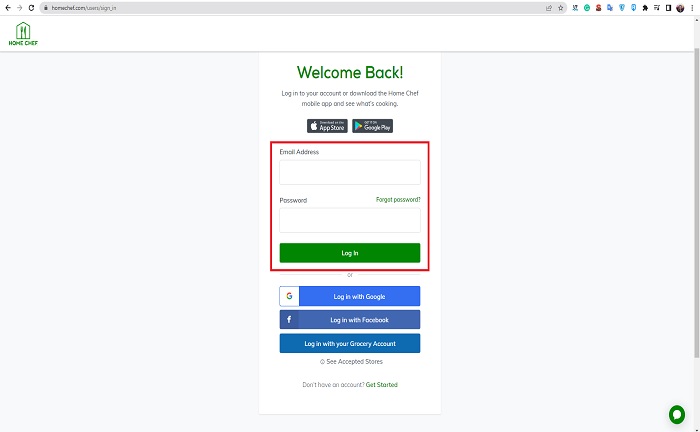
In the main menu, the option “My Account” will appear in the right corner, click on it, and several options will appear, choose account information. At that moment, a list will appear, and at the end, you will see the option to “pause your account.”
When you click on this option, Home Chef will ask why you want to cancel your subscription. The page generates some answers, but you can always choose the “other” option if it does not appear in the list; there, you can write your reason concretely.
Then, select the “Pause your account” option to achieve the cancellation correctly.
How to cancel the subscription on iOS devices
On Apple devices, i.e., iPhone, iPad, or iWatch, the given instructions should be followed to cancel the Home Chef subscription.
Open the application and go to the settings option; tap on the profile picture at the top, and several options appear. Choose “subscriptions,” and you will see the whole list of applications on the phone, look for the Home Chef icon and when you see it, select the cancel option.
If you don’t get the cancel button, it may mean that you already managed to cancel the subscription, which is why it doesn’t appear, or you don’t have the subscription linked to that Apple device.
How to cancel the subscription on Android devices
In the case of Android devices, you must open the Google Play Store app on any device, either a cell phone or a Tablet.
Select the “Google account” option; here, you can see several google mails or accounts because an Android device can accept linking several accounts for different applications.
Select the account with which the Home Chef subscription is linked. There you look for the “Subscriptions” option; it will automatically list all the apps on the device that have subscriptions; look for the Home Chef icon and tap on the option “cancel subscription.”
It is important to check that you have chosen the correct Google account because choosing one that is not linked will result in not finding the Home Chef icon among the subscriptions. You successfully canceled the subscription if the previously displayed icon disappeared from the list.
How to cancel the subscription via Telephone
The last option is to cancel the membership via Telephone; for this, you need to call Home Chef service at 872-225-2433; the customer service agent will pick up and tell them that you want to cancel the subscription and all the account information. In addition, you must answer a few questions.
These customer service calls are recorded calls, so it is good to ask for verification that the cancellation was successful.
Pause a subscription
You may not want to cancel the subscription but pause it, meaning that you take a short break from Home Chef’s services.
In the options when you are canceling the subscription, you can choose the option to “Pause your account”; however, instead of putting the reasons why you want to cancel, other options will appear.
The first one is “skip next week.” This option allows pausing or suspending the orders that should be received for a week.
Another option is “Change delivery frequency”; the customer can change the frequency from weekly to monthly. You are not canceling the subscription permanently, but you will no longer receive the kits every week, instead, they will only arrive once a month.
The next option is “Schedule your restart date“; this is the best option to extend the delivery of the cooking kits. The option is available in case a customer goes on vacation, so when you choose it, you can resume the service when you return.
You only have to enter the date when the application will automatically be activated to receive the kits.
References
- “How do I Cancel my subscription.” Home Chef Support, https://support.homechef.com/hc/en-us/articles/210097853-How-do-I-cancel-my-subscription-


