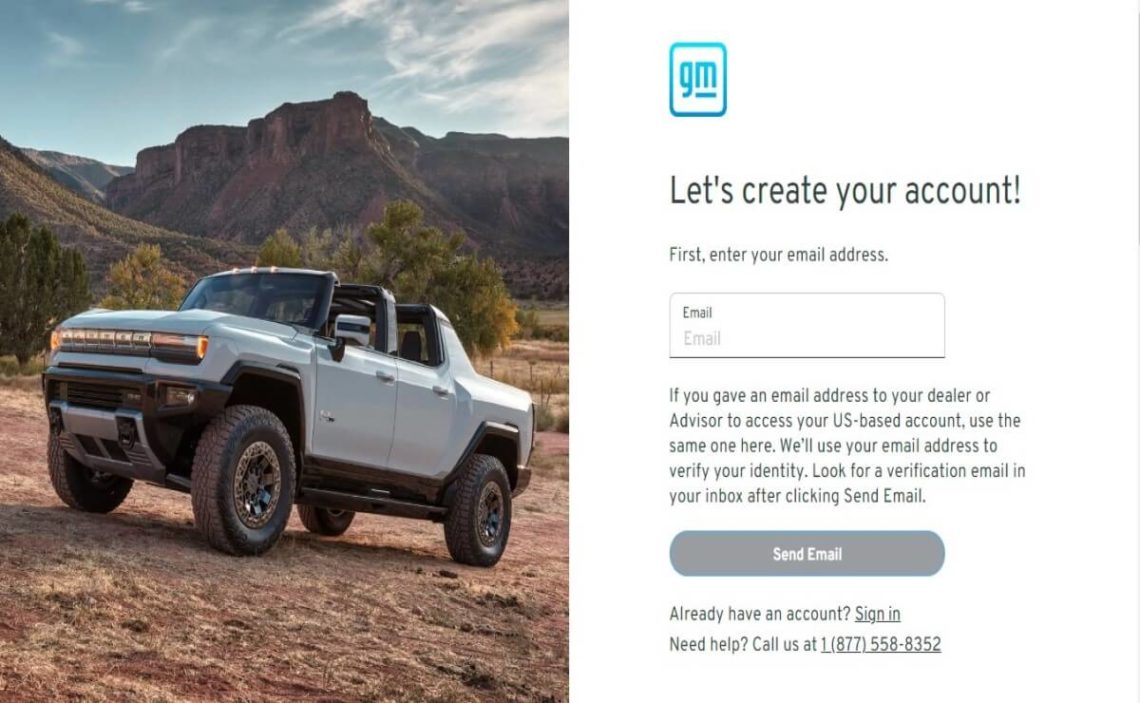General Motors Company, also known by its acronym GM, is a manufacturer of automobiles and light trucks. It is one of the world’s largest companies in its industry and a subsidiary of four other brands: Chevrolet, Cadillac, GMC, and Buick. The company offers credit cards for its customers to finance car payments.
The automaker has two cards: GM Business Card and My GM Rewards Card, both issued by Capital One. You can apply for either of these cards, if you qualify, to access auto financing. If you already have one, but don’t know how to pay it off or use online banking, let us show you how I pay my GM credit card bill.
How do I log into my GM credit card account?
Through Capital One, General Motors credit card online banking works. Having access to it is synonymous with streamlining all the procedures from your home. With a username and password, you can enter the digital platform to enjoy all the advantages offered by MasterCard cards.
To access online banking, you need to create an account. If you don’t have an account yet, we will show you how to do it and log in to pay your monthly bill.
Create an account with GM
If you have a new card and have not yet made your first online payment, then you must create an account within the platform. Follow the instructions below:
Step one: Log in to the GM website
Creating an account on the General Motors website is extremely easy. You can do it from any device by directly accessing their website or copying the following link in your preferred browser https://www.gm.com/. When accessing the platform, scroll down to the bottom under “owners” and click on “My GM Account.”
Clicking on the above statement will open a new tab in your browser. You will see a platform to log in, but since you don’t have an account yet, go to where it says “create account” at the bottom of the screen.
Step two: Register and verify your email address
Another new window will open and start requesting information to give you access to your account. You must enter your email address; make sure it is one you use frequently and know your password because that is where you will receive all the information from GM.
The site will email the email address with a “verification button.” Go to the email and click on the button to continue. Remember to check your spam and promotions folders if you don’t find the email in your inbox. It is worth mentioning that this link will be available for 24 hours to continue the process.
Step three: Create a secure password
When you confirm the verification, the email will become your username. The verification button will return you to the GM platform to create a secure password. Meet the conditions on the page to create a password, and you’re done.
Step five: Complete the registration data
The last step consists of completing a short form with personal information to create the account. Fill in the boxes with:
- First and middle name
- Last name
- Phone number
- Complete address where you state the state, city, and zip code.
Click on “register,” You will have an account on the GM website. If you have any questions about the process or require assistance, please get in touch with customer service at 1 (877) 558-8352.
GM credit card payment account login
Once you have created an account, you can log in at any time of the day and from any device with Internet access. Instructions for logging in are as follows:
- Go to the GM website by copying this link into your browser https://www.gm.com/
- Scroll down and click on “My GM Account” in the “owners” section
- A new window will open where you can enter your username and password and then log in to your account
After logging in, you can opt for rewards, pay your bills, and access discounts. If you wish to pay online, you must enter the payment section and follow the instructions to make the monthly payment.